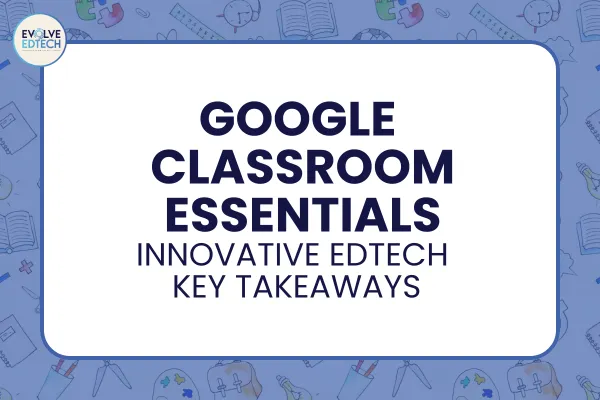
Google Classroom Essentials: Innovative EdTech Key Takeaways
In our September 2024 edition of the Innovative EdTech workshop, we dove deep into the incredible features of Google Classroom. Whether you’re new to this platform or a seasoned pro, these 15 tips and tricks will help you streamline your workflow, improve communication, and create a more engaging learning environment. Let's explore how to get the most out of this powerful tool!
1. Customizing Your Theme & Banner
Make your Google Classroom visually appealing and personalized by customising your class theme and banner. Using tools like Canva, you can even design your own unique banners to bring a touch of personality to your digital space.
2. Creating a Class Code for Easy Enrolment
Skip the manual entry of student emails and allow them to quickly join your classroom by sharing a class code. It's the easiest way to get everyone on board in seconds!
3. Making Announcements & Updates
Use Google Classroom’s Stream feature to post important updates and announcements to your class. You can share anything from reminders about due dates to changes in the class schedule—keeping your students in the loop.
4. Pinning Important Posts to the Top
Ensure vital information never gets lost in the stream by pinning important posts to the top. This feature is perfect for key announcements, like exam dates or special projects.
5. Managing Class Comments
Control whether students can comment or post in your classroom. You can toggle permissions to keep discussions relevant and on-topic, or foster collaboration by allowing student interaction.
6. Adding Multiple Teachers
Have a co-teacher or a support teacher who needs access? Easily invite them to your Google Classroom, making it easier to collaborate and share the teaching load.
7. Using Topics for Organization
Simplify navigation for your students by organising content into topics. This is particularly helpful for breaking down larger projects into manageable sections or grouping related materials together.
8. Using Emojis for Visual Cues
Emojis aren’t just fun—they’re practical! Use them to label assignments, topics, or materials, making it easier for students to visually identify what they need to work on.
9. Linking to External Resources
Google Classroom makes it easy to integrate outside resources. Link to YouTube videos, websites, or other digital tools right in your classroom for easy access.
10. Creating Templates for Assignments
Build efficiency into your teaching by creating templates for common assignments in Google Docs or Slides. Each student will receive their own copy to work on, saving you time and effort.
11. Differentiating Assignments
Tailor your assignments for different student groups by creating versions that are discreetly assigned to individual students. This helps you provide appropriate challenges without singling anyone out.
12. Attaching Rubrics
Attach rubrics directly to assignments to help students understand exactly what’s expected. This feature also streamlines grading by keeping everything in one place.
13. Using Originality Reports
Google Classroom’s originality reports check student submissions for plagiarism, helping you maintain academic integrity while teaching students about the importance of original work.
14. Scheduling Posts
Prepare assignments, materials, and quizzes in advance and schedule them to be posted at specific times. Perfect for those who like to stay ahead of the game!
15. Creating Google Forms Quizzes
Leverage Google Forms to create self-grading quizzes, adding an interactive, instant-feedback element to your lessons. This feature is a game-changer for formative assessments!
By incorporating these tips and tricks into your classroom routine, you can transform Google Classroom into a dynamic, organized, and efficient space for both you and your students. Keep experimenting with the platform’s features to find what works best for your teaching style.
If you would like to learn more about these tips, and many others watch the September episode of 'Innovative EdTech' now:
Stay connected with us at Evolve EdTech for more tips, tools, and workshops. Check out our previous episodes and digital templates on our website, and join us next month for Episode 10, where we'll explore Book Creator.
